Table of Contents
Note: Try Easy2Boot – just copy over your ISO files and other payload files and boot! Works with 99% of linux ISOs, Windows install ISOs, floppy images, etc. Very configurable and you can add .mnu files to support booting from linux ISO files with persistence (even if there are 10 versions of linux on your USB drive and they all use casper-rw!).
FBINST
Fbinst is a USB partition/format utility by Bean designed to provide maximum ‘bootability’ on all systems. There is also a GUI for this called FbinstTool (v1.605 is latest).
It makes a non-standard hidden boot area which is not be accessible to most OS’s, but may be useful if you want to ‘hide’ all your boot files from the OS.
There is a primary area which can be 8M to 30M in size when formatted.
The Extended area can be any size up to the capacity of the drive.
The remaining area (what is left over from Primary area and Extended area) can be accessed by a normal OS (e.g. in Explorer)
Windows Explorer cannot ‘see’ the Primary or Extended areas. Files can only be added or removed from these areas using Fbinst or the FbinstTool.
You MUST use the 2012 version of grub4dos (grldr) or later with this utility.
To use the GUI FbinstTool, first format a USB pen using the Boot Config – Format options. Set 8M Primary (can be 8-30M) and the Extended to say 1000M (depends on size of USB drive and how many files you need to boot with) and tick Force – then click on Format. This will erase all files on your USB drive. The default configuration will look for grldr on booting.
Now click File List folder icon.
Next drag and drop you normal grub4dos payload files (e.g. menu.lst, grldr, iso files, images, etc.) or right-click and choose Import to Primary or Extended partitions.
Your grub4dos menus must use ‘find –set-root /aaaa.iso’ or similar in order to set the root device to (ud) or (bd), as () or (hd0,0) does not work once booted to an fbinst partitioned stick.
If you copy your \menu.lst and other payload files to the ‘normal’ partition visible in Windows Explorer (you can format it as NTFS first using Windows) and copy grldr to the hidden Primary partition using fbinstTool, it should boot correctly (e.g. Easy2Boot) – however, because the MBR and following sectors are non-standard, .imgPTN files cannot be used with Easy2Boot and you may experience other problems. hd0,0 will be the ‘visible’ partition.
If your menu expects the USB drive to be detected as (hd0,0) but your payload files are in the hidden areas, they will give an error as the Primary area will be seen as (ud).
Due to the use of non-standard partitions, you cannot boot to MS-DOS or FreeDos unless you boot to an image file (e.g. IMA or IMG) as DOS will not be able to access the hidden fbinst partitions on the USB drive.
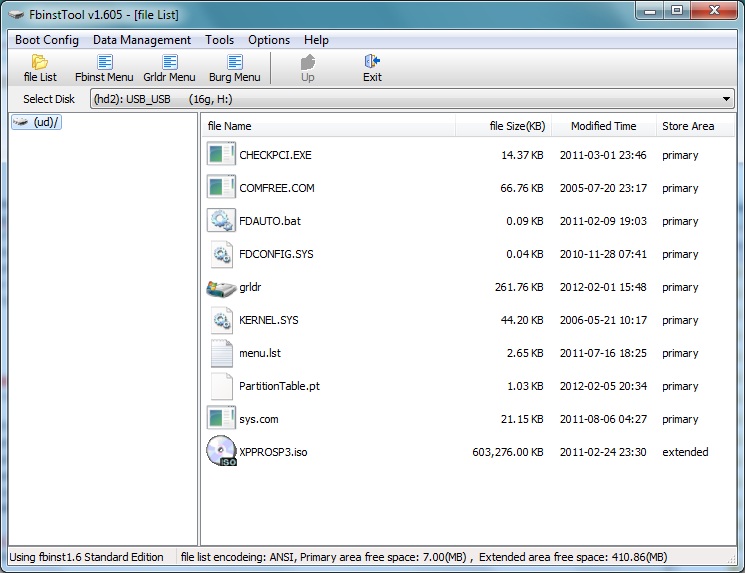
Drag and drop grldr, menu.lst and your boot images here.
Note that the FreeDos files here won’t boot – you need to load a whole boot disk image if you want to boot from FreeDos
NoviCorp WinToFlash
Allows you to create a Windows Setup installation boot disk for XP/2003 operating system, WinPE XP/2003, Windows Vista/Server2008/Win7/8 and other operating systems.
Functions list:
Transfer Windows XP/2003/Vista/2008/7/8 Setup to a USB drive
Transfer WinPE (BartPE based on Windows XP/2003, WinPE based on Windows Vista/2008/7 and so on) to a USB drive
Erase USB media, full or quick
Create a USB drive with emergency bootloader for Windows XP/2003
Transfer MS-DOS to a USB drive
Create a USB drive with Windows XP/2003 Recovery Console
Tutorial is here.
Microsoft Windows 7 USB / DVD download tool
Creates a USB Setup boot drive for Windows 7 from an ISO file or burn it to DVD.
AskVG.com A Bootable USB
‘A Bootable USB’ is a compact application that allows users to install windows vista/2008/7 from USB drive.
ISO to USB is a simple application that can create a bootable USB drive from an ISO file.
ISO2Disc a small tool, able to burn ISO file to CD / DVD or USB Flash drive.
This software currently only supports Windows bootable disks, it can work with both BOOTMGR and NTLDR boot mode, can create USB disk with FAT, FAT32, exFAT or NTFS file system. Mainly for WinXP, Win7 PE and WinXP PE bootable ISO image files- some machines will display “NTLDR is missing”, for this problem there is no good solution currently.
This is a simple application that is easy to use. Make a USB drive under Windows Vista / 7. .Net Framework 4 required.
WinSetupFromUSB creates Windows or Linux boot drive is. Also allows the user to test in QEMU.
Commercial software that can convert Windows XP/Vista/7 USB drive. It can be tried for free before you buy and may make a USB pen boot on a wider range of systems than other utilities. This software cost about $38 USD.
Free USB Installer, downloads free GNU/Linux Distributions for you and creates bootable USB images.
FUSBi supports automated installation of of all the FSF-endorsed Free Software GNU/Linux Distributions, such as gNewSense, UTUTO, Dynebolic, Musix GNU+Linux, BLAG and GNUstep. You can also use it with your local image files.
Wee is small (sorry!). It is a mini grub4dos and is installed directly onto the disk sectors (there is no grldr file to load). As such it will boot on some ‘difficult’ systems that grub4dos will not boot on. However it has limited features. RMPrepUSB can install wee for you.
MULTIBOOT CREATORS
Pendrivelinux Yumi – (Multiboot Your Universal Installer)
Yumi can use to create MultiBootable USB drive with multiple operating systems, virus removal tools, recovery tools, … Use syslinux. One other interesting feature of this software is that it can download the ISO file before using it on a USB drive. Only supports 14-colour wallpapers – see here for more details on how to use and modify it.
Shamur’s XBoot
XBoot software is pretty good, able to create Multiboot USB / ISO for Linux, Live CDs, Antivirus Utilities … A very useful feature of Xboot is that it allows users to check in the Windows USB was created.
SARDU is Multibootable software can create ISO and USB drives. The drive contains several anti-virus software, tools, current versions of Linux and Windows. All you need do is drag and drop the source file.
CREATING LINUX USB BOOT DRIVE AND OTHERS
Pendrivelinux USB Universal Installer
This is quite a useful application, like Yumi, except that it does not support MultiBoot. However, it supports many versions of Linux, Antivirus Tools, Windows Vista / 7, Hiren’s Boot CD, Also supports ISO file download to the user.
Will create a Live USB for many versions of linux with persistence. Automatically downloads from the net. Runs under Windows or linux.
UNetbootin allows you to create bootable Live USB drives for Ubuntu, Fedora, and other Linux distributions without burning a CD. It runs on Windows, Linux, and Mac OS X. You can either let UNetbootin download one of the many distributions supported out-of-the-box for you, or supply your own Linux .iso file if you’ve already downloaded one or your preferred distribution isn’t on the list.
MultiBoot Live USB (Linux)
This application is only for Linux users can use the USB drive to boot Linux. MultiSystem enables a LiveUSB to do everything, ideal for exploring different Linux distributions without installing them on your PC, seamlessly. Or use it to install the Linux distribution of your choice on your PC. See the list of current Linux distributions supported by MultiSystem. Main interface allows drag / drop files iso. Test an iso file without restarting your PC, by dragging – multisystem will virtualize your file iso in VirtualBox. Interface that allows testing of LiveCD.
A small application will help users to convert Fedora ISO file to a USB drive. The liveusb-creator is a cross-platform tool for easily installing live operating systems on to USB flash drives.
Features:
Works in Windows and Linux!
Completely non-destructive install. There is no need to deal with formatting or partitioning your USB key.
Supports automatically downloading various Fedora releases, as well as Sugar on a Stick!
Automatically detects all of your removable devices
Persistent storage creation. This lets you to allocate extra space on your USB stick, allowing you to save files and make modifications to your live operating system that will persist after you reboot. This essentially lets you carry your own personalized Fedora with you at all times.
Checksum verification of known releases, to ensure that you’ve downloaded the correct bits
Translated in many languages
HackLive CD 2 USB
This application does not format USB drive and install the bootloader on the drive.
“cd2usb by hacktolive” (formerly “ULUMFW”) is a windows program, designed to make Live USBs of Ubuntu (also works with Super OS). Credits to pendrivelinux.com for the inspiration for this tool and original basic design!
Features:
Optional persistence (from 128 MB to 4 GB) (only Ubuntu 8.10+)
Can use an Ubuntu CD or an ISO (or automatically download one)
Requires only 800 MB of free space on the USB flash drive
Does not require formatting the device
Works with x86 (32 bits) and x86_64 (64 bits) distros
Installs bootloader into device
