Table of Contents
EXTRACT IMAGEX.EXE AND OTHER WAIK TOOLS
JFX has made a nice tool that automatically extracts imagex, bcdboot and various others useful files from the Microsoft Windows Automated Installation Kit (WAIK) across the internet so that you do not have to download the >1GB WAIK installation ISO and then install it just to get a few files!
The same tool allows you to automatically extract files from official Microsoft ISOs – this is useful if your software requires Microsoft executable files such as \bootmgr or bootx64.efi but you cannot include them in your download due to licensing, distribution and copyright protection issues. See end of page for details.
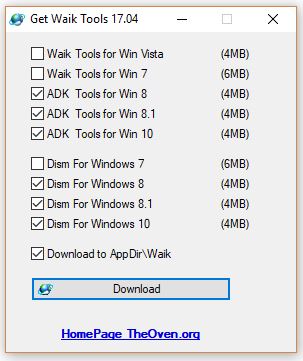
I recommend you pick the Win10, Win 8 and 8.1 Waik Tools!
(Waik Vista and Waik Win7 does not download bootsect.exe.)
The tool can be downloaded from the link on this page – it can also be directly downloaded from this site by clicking on this link.
Tick the options that you want and click the Download button. Once completed (the Windows 8 option shown takes about 30-60 seconds), you will have a set of folders located beneath the folder where the GetWaikTools.exe program was located.
- waik_2 for the Vista WAIK tools (does not contain bootsect.exe)waik_3 for the Windows 7 WAIK tools (does not contain bootsect.exe)
- waik_4 for the Windows 8 WAIK tools
- waik_4_1 for the Windows 8.1 WAIK tools
Here are the WAIK4 (Win8 WAIK) files extracted (there will be folders for each WAIK version, x86, amd64 and sometimes ia64)
- \ADK_8.0.SFV
- \amd64
- \DISM.SFV
- \x86
- \amd64\bcdboot.exe
- \amd64\bcdedit.exe
- \amd64\bootsect.exe
- \amd64\Dism
- \amd64\imagex.exe
- \amd64\oscdimg.exe
- \amd64\wimgapi.dll
- \amd64\wimmount.sys
- \amd64\WimMountInstall.exe
- \amd64\wimserv.exe
- \amd64\Dism\compatprovider.dll
- \amd64\Dism\dism.exe
- \amd64\Dism\dism.Format.ps1xml
- \amd64\Dism\dism.psd1
- \amd64\Dism\dism.psm1
- \amd64\Dism\dism.Types.ps1xml
- \amd64\Dism\dismapi.dll
- \amd64\Dism\dismcore.dll
- \amd64\Dism\dismcoreps.dll
- \amd64\Dism\dismprov.dll
- \amd64\Dism\folderprovider.dll
- \amd64\Dism\imagex.exe
- \amd64\Dism\imagingprovider.dll
- \amd64\Dism\logprovider.dll
- \amd64\Dism\Microsoft.Dism.Powershell.dll
- \amd64\Dism\pkgmgr.exe
- \amd64\Dism\ssshim.dll
- \amd64\Dism\vhdprovider.dll
- \amd64\Dism\wimgapi.dll
- \amd64\Dism\wimmount.sys
- \amd64\Dism\wimmountadksetup.exe
- \amd64\Dism\wimprovider.dll
- \amd64\Dism\wimserv.exe
- \x86\bcdboot.exe
- \x86\bcdedit.exe
- \x86\bootsect.exe
- \x86\Dism
- \x86\imagex.exe
- \x86\oscdimg.exe
- \x86\wimgapi.dll
- \x86\wimmount.sys
- \x86\WimMountInstall.exe
- \x86\wimserv.exe
- \x86\Dism\compatprovider.dll
- \x86\Dism\dism.exe
- \x86\Dism\dism.Format.ps1xml
- \x86\Dism\dism.psd1
- \x86\Dism\dism.psm1
- \x86\Dism\dism.Types.ps1xml
- \x86\Dism\dismapi.dll
- \x86\Dism\dismcore.dll
- \x86\Dism\dismcoreps.dll
- \x86\Dism\dismprov.dll
- \x86\Dism\folderprovider.dll
- \x86\Dism\imagex.exe
- \x86\Dism\imagingprovider.dll
- \x86\Dism\logprovider.dll
- \x86\Dism\Microsoft.Dism.Powershell.dll
- \x86\Dism\pkgmgr.exe
- \x86\Dism\ssshim.dll
- \x86\Dism\vhdprovider.dll
- \x86\Dism\wimgapi.dll
- \x86\Dism\wimmount.sys
- \x86\Dism\wimmountadksetup.exe
- \x86\Dism\wimprovider.dll
- \x86\Dism\wimserv.exe
GetWailTools.exe can also be run from the command line and so can be used in Windows batch files – e.g. to get all WAIK files…
start /wait GetWaikTools.exe -win7 -win8 -vista -win7Dism -win8Dism -silent -cURL:0 -ontop:0 -folder:WAIK
if errorlevel 1 echo “DOWNLOAD FAILED”
if errorlevel 1 goto :EOF
dir WAIK\waik_3\*.*
DOWNLOAD THE WINPE.WIMS AND WAIK HELP FILES
JFX’s tool does not extract the winpe.wim file. If you want to extract the Windows 7 WAIK3 version of this WIM file (for instance to modify it and use it as a boot.wim winpe boot file) you can use the getWinPEWIMs.cmd script. This download uses Nuno’s re7zip.exe utility and 7zip to extract some chm help files and the winpe.wim files.
If you need to add extra components to the winpe.wim (e.g. languages, wmi support, scripting support, .Net, etc.) then you will need to download and install the whole WAIK.
DOWNLOAD MICROSOFT BINARY EXECUTABLE FILES
You are not allowed to host Microsoft files for download without permission from Microsoft. This presents a problem if your project (e.g. a bootable disk) requires Microsoft files to be included.
The user however can legally download Microsoft ISO files and manually extract the files.
Here is a way in which you can use a .cmd or .bat Windows script to obtain these files quickly, without needing to download the whole ISO.
You can provide the end-user with a script which will automatically add the required Microsoft files.
1. First find a suitable official Microsoft ISO on “care.dlservice.microsoft.com” and “software-download.microsoft.com”. If you use Google Search, you can usually find the official URLs for these.
I suggest you use an LTS version (Long Term Support) so that it will be available for many years to come.
2. Download the ISO
3. Use the ISO2Offset.exe tool to find the ‘Range’ values of you desired file: e.g.
Usage: Iso2Offset Isofile [-UDF] [File]
iso2offset.exe G:\Downloads\14393.0.160715-1616.RS1_RELEASE_CLIENTENTERPRISE_S_EVAL_X64FRE_EN-US.ISO -UDF EFI\BOOT\*
[efi\boot\bootx64.efi]
Range=3464189952-3465373535
You can also use GWT
GWT -Get-Range N:\Win10.iso bootmgr;boot*.efi;*\boot.sdi
4. Now you can use GWT.exe (32-bit version) or GWT64.exe (64-bit version) in your download cmd file or batch file to automatically get the desired file from the ‘cloud’
GWT64 -range:3464189952-3465373535 -out:”N:\bootx64.efi” -title:”Downloading bootx64.efi” -link:/download/1/B/F/1BFE5194-5951-452C-B62C-B2F667F9B86D/14393.0.160715-1616.RS1_RELEASE_CLIENTENTERPRISE_S_EVAL_X64FRE_EN-US.ISO
GWT -range:3464189952-3465373535 -out:”N:\bootx64.efi” -title:”Downloading bootx64.efi” -link:/download/1/B/F/1BFE5194-5951-452C-B62C-B2F667F9B86D/14393.0.160715-1616.RS1_RELEASE_CLIENTENTERPRISE_S_EVAL_X64FRE_EN-US.ISO
You can add the -silent switch if you don’t want a message prompt after the download has completed.
https://msfn.org/board/topic/156869-get-waik-tools-wo-downloading-the-huge-isos/
Click here (OneDrive folder) if you cannot find any file mentioned in the articles on this site or Contact Me.
