Linux Mint is a popular linux sku that comes in 32-bit and 64-bit versions. You can boot LinuxMint directly from an ISO file from a grub4dos USB and all have persistence so that it will remember any changes that you make. Note that different versions of linux may not work – I tested only the Mint 14 Nadia Cinnamon 32-bit and 64-bit versions.
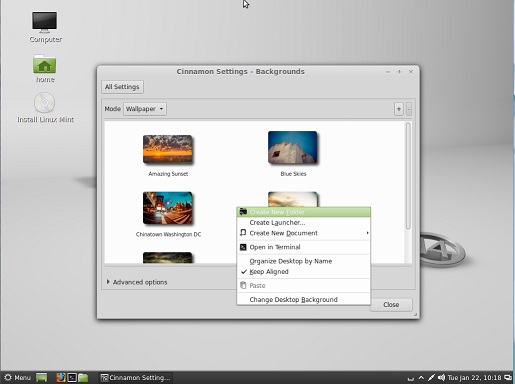
Linux Mint 32-bit booted under RMPrepUSB QEMU emulator
The following instructions assume that you already have a bootable grub4dos USB drive. I used a 16GB USB 3.0 Verbatim Flash drive for my testing.
If you do not already have a grub4dos boot drive, use RMPrepUSB to prepare a FAT32 bootable USB drive using the following settings:
1. MAX
2. (any name you like!)
3. WinPE v2 [BOOTMGR]
4. FAT32 + Boot as HDD (C: 2PTNS)
5. (do not tick)
6. Prepare Drive – click to reformat the USB drive selected in the list box at the top of the form.
After the format has finished, click the Install grub4dos button and follow the prompts (Yes for MBR and hit the [Enter] key to copy across the grldr file)
File structure after following these instructions:
- \menu.lst
- \mint\linuxmint-14.1-cinnamon-dvd-32bit.iso (or 64-bit version or both iso’s)
- \mint\casper-rw
- \mint\mint64\casper-rw (optional – see step 6 below)
INSTRUCTIONS
1. Download an ISO file from here. I used linuxmint-14.1-cinnamon-dvd-32bit.iso. The 64-bit version linuxmint-14.1-cinnamon-dvd-64bit.iso also works (but obviously won’t run on 32-bit CPUs such as those found in many older Intel Atom netbooks.
Please Note: I strongly advise that you try the 32-bit Cinnamon version first as this version has been tested and should work on 32-bit and 64-bit systems. If you want a different version such as MATE, KDE or Xfce, then download and try these AFTER you have successfully made 32-bit Cinnamon work!
2. Make a new folder called \mint on your USB grub4dos drive and copy the ISO file to the new \mint folder.
3. Optional – if you want your LinuxMint OS to remember any changes that you make (e.g. desktop background or WiFi WEP key, etc.), you will need to create an ext2 casper-rw file in the \mint folder as follows:
3.1 Use the RMPrepUSB – Create Ext2 FS button and specify a filename of mint and a size of over 100MB (the size you choose will depend on how much space you have available on your USB drive – I used 500MB). use a filename of mint so that you do not destroy any existing casper-rw file that might already be present on the USB drive.
3.2 Once the file has been created, cut and paste it from the root of the USB drive to the \mint folder
3.3 Rename the file from mint to casper-rw – you should now have a large file called casper-rw under the \mint folder (as well as the ISO file)
4. Now we need to add a menu entry to your grub4dos \menu.lst file (press F4 in RMPrepUSB to load the \menu.lst file into Notepad) and add the following menu entry:
- title linuxmint-14.1-cinnamon-dvd-32bit\nBoot a Live version of Linux Mint from an ISO file
- set ISO=/mint/linuxmint-14.1-cinnamon-dvd-32bit.iso
- set PERSIST=
- #set PERSIST=YES
- map %ISO% (0xff)
- map –hook
- root (0xff)
- set P=
- if “%PERSIST%”==”YES” set P=persistent persistent-path=/mint
- set PERSIST=
- kernel /casper/vmlinuz file=/cdrom/preseed/mint.seed boot=casper %P% iso-scan/filename=%ISO% quiet splash —
- initrd /casper/initrd.lz
5. Edit the menu if required.
If you followed step 3, then uncomment the line #set PERSIST=YES by deleting the # sign.
Change the title line – this is what the user will see as the menu entry. The text after \n is the help text which is normally displayed at the bottom of the menu.
If required, change the name of the iso file to match the LinuxMint ISO file you copied to the \mint folder. You can also change the path, if for some reason you have copied the iso file to a folder other than the \mint folder.
6. If you want both the 64-bit version and the 32-bit versions of the ISOs, then simply copy both iso files to the \mint folder and make a second menu entry. If you want persistence, note that both versions will use the same \mint\casper-rw folder. This may cause issues (e.g. 64-bit executables stored in the file will not run in a 32-bit linux OS). I suggest you copy the new \mint\casper-rw file made in step 3 to \mint\mint64\casper-rw and change the 64-bit menu to match – i.e.
change
if “%PERSIST%”==”YES” set P=persistent persistent-path=/mint
to
if “%PERSIST%”==”YES” set P=persistent persistent-path=/mint/mint64
So, for two ISOs which both have persistence, we would now have these menu entries:
- title linuxmint-14.1-cinnamon-dvd-32bit PERSISTENT (PATH \\MINT\\casper-rw)
- set ISO=/mint/linuxmint-14.1-cinnamon-dvd-32bit.iso
- set PERSIST=
- set PERSIST=YES
- map %ISO% (0xff)
- map –hook
- root (0xff)
- set P=
- if “%PERSIST%”==”YES” set P=persistent persistent-path=/mint
- set PERSIST=
- kernel /casper/vmlinuz file=/cdrom/preseed/mint.seed boot=casper %P% iso-scan/filename=%ISO% noeject quiet splash —
- initrd /casper/initrd.lz
- title linuxmint-14.1-cinnamon-dvd-64bit PERSISTENT (PATH \\MINT\\MINT64\\casper-rw)
- set ISO=/mint/linuxmint-14.1-cinnamon-dvd-64bit.iso
- set PERSIST=
- set PERSIST=YES
- map %ISO% (0xff)
- map –hook
- root (0xff)
- set P=
- if “%PERSIST%”==”YES” set P=persistent persistent-path=/mint/mint64
- set PERSIST=
- kernel /casper/vmlinuz file=/cdrom/preseed/mint.seed boot=casper %P% iso-scan/filename=%ISO% noeject quiet splash —
- initrd /casper/initrd.lz
7. In RMPrepUSB – type Ctrl+F2 to run WinContig and ensure that the ISO file(s) are contiguous.
Your USB drive is now ready for testing. For the 32-bit ISO, you can test that it starts to boot using the RMPrepUSB – Test using QEMU button. This is very slow and will boot all the way to the Linux desktop (persistence will not work however), but if it begins to boot without an error, you can quit it and try the USB drive on a real system (which will boot much faster!). The 64-bit version cannot be tested using RMPrepUSB’s QEMU as only the 32-bit version of QEMU is included.
Don’t forget to Eject the drive in Windows before unplugging it!
SPECIAL NOTE: Although persistence seems to work after a Restart, on a 2nd Restart/Reboot the casper-rw file seems to get corrupted. This causes the OS to either not boot, or boot to a low-res user login form. I have not been able to find a way to avoid this corruption. It may be that a USB HDD will work better but I have not tested this.
If you have any problems rebooting, try deleting and remaking the casper-rw file
If you extract the \boot, \.disk and \casper folders from the ISO and use the following menu.lst entry however, persistence seems to be reliable!
- title Linux Mint-14.1-Cinnamon-dvd-32bit FLAT FILE BOOT
- set P=
- if exist /mint/mint32/casper-rw set P=persistent persistent-path=/mint/mint32
- kernel /casper/vmlinuz file=/cdrom/preseed/mint.seed boot=casper %P% quiet splash —
- initrd /casper/initrd.lz
CHECK THAT PERSISTENCE WORKS
To check that persistence is working, once LinuxMint has booted, right-click on an empty portion of the Desktop and choose Change Desktop Background and pick a new background. Restart the OS and you should see your new Desktop background when it reboots. Restart Linux at least 3 times to check that it is reliable.
A list of cheat codes can be found here (note: these may not be accurate for current versions!)
