The Macrium Reflect Free Edition is a free disaster recovery solution for your Home Computer.
It is also a quick and painless way of making a WinPE (Win7 SP1 v6.1.7600) ISO, either 32-bit or 64-bit.
You also get these features for free!
- Disk Imaging
- Disk Cloning
- Access images in Windows Explorer
- Schedule backups
- Linux Rescue CD
- Windows PE Rescue Media (with RAID support) – all image, restore and cloning + supports wide range of hardware.
- Windows XP/Vista/7/8 compatiblity
- Support for GPT
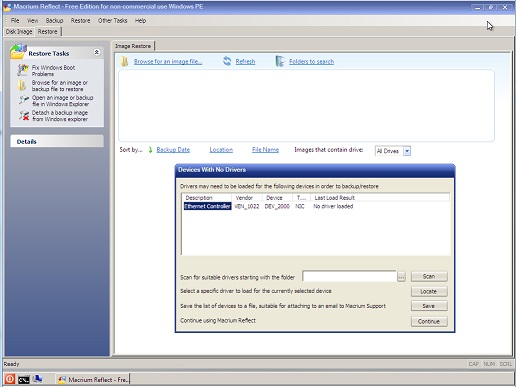
The WinPE Rescue Disk environment provides:
- Image create/restore
- Explore and image
- PE Explorer (similar to Windows Explorer)
- Command shell
- Network Config
- Fix Boot Problems
- View Devices with no drivers and scan for drivers
You can make a rescue CD or ISO or USB drive. If you make a WinPE rescue ISO, then the WAIK files are automatically downloaded and the WinPE ISO is automatically made.
The utility also adds drivers to your USB drive for other systems.
You can build either a 32-bit WinPE rescue ISO or a 64-bit WinPE rescue ISO or both.
During building of the WinPE OS, the Macrium Reflect wizard will add mass storage drivers to the ISO if required.
1. Download and install Macrium Reflect Free Edition
2. Follow the screenshots below (choose 32-bit or 64-bit as required)
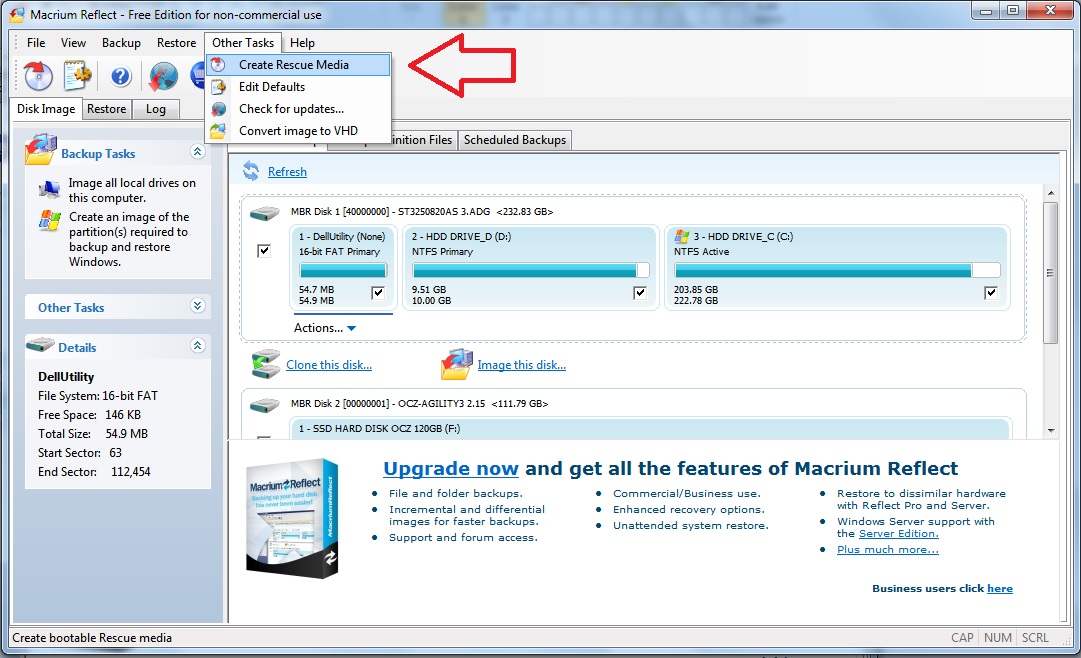
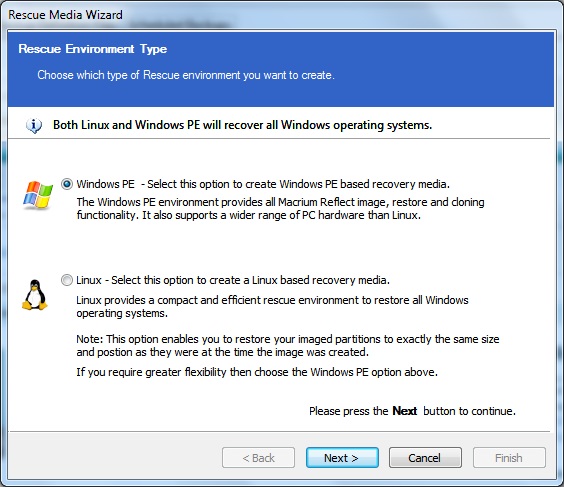
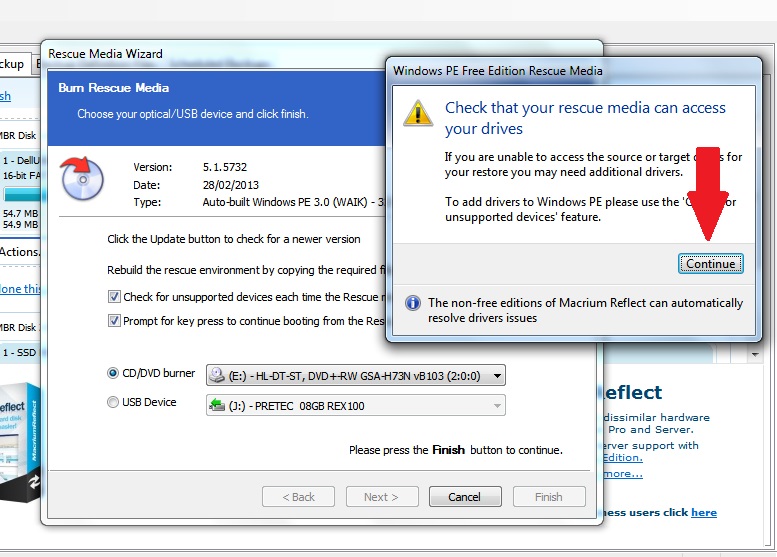
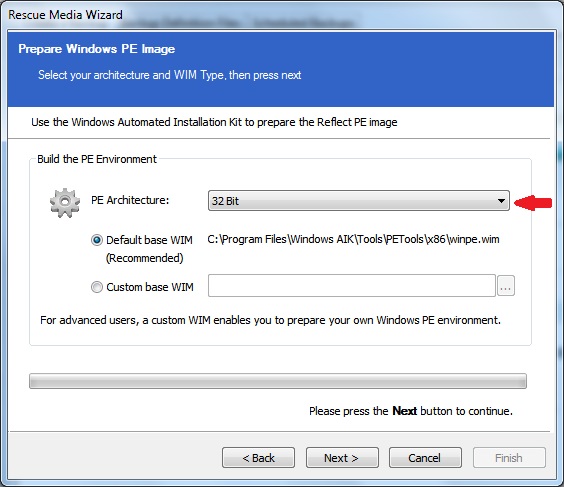
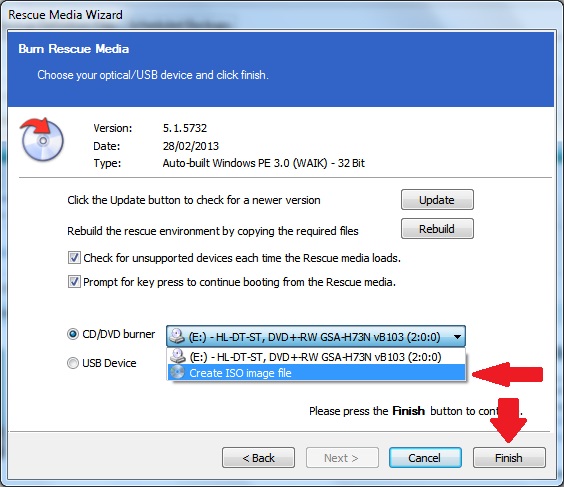
Once finished you should have an ISO file (you will be prompted for the desired destination and name of the ISO file).
3. To use the ISO file in a grub4dos menu, add the following menu:
- # Requires at least 512MB of RAM or will get BSOD!
- title Macrium Reflect
- map /Rescue_MacriumReflectWinPE32.iso (0xff)
- map –hook
- root (0xff)
- chainloader /bootmgr
Files required:
U:\Drivers\macrium.oem
U:\Drivers\(all other files and folders)
(you may also need to copy the \Version, \PEVersion and \UDC files in the root if you have problems???)
4. Check for additional drivers
If Macrium Reflect has added additional drivers taken from your system (e.g. RAID drivers), you need to take the following steps:
Mount the ISO file as a volume and look in the \DRIVERS folder – if there are any files in here other than Macrium.oem then you need to copy the whole Drivers folder to the root of your USB drive:
Additional information about adding drivers is available here.
