Table of Contents
Instead of the tutorial below for the 701, you can simply download the latest EeeePC ISO 1.7 (1.9GB), e.g. EeePC_1.7-2009-04-14_17-58.iso from here and add it to your Easy2Boot multiboot USB drive. You can either run it as a Live OS or install from it. The following Eee PC models are included in v1.7:
- P700
- P701
- P701sd
- P900, 900a, 900sd
- P901
- P904hd
- P1000, P1000hd
- S101
Languages in v1.7 include English, Chinese, Japanes, Korean, Danish, German, Finnish, French, Italian. Norwegian, Dutch and Swedish
Note: The version 1.6 ISO is much larger (2.9GB).and did not work when run under VBox (but did work OK on a real EeePC). It also seemed to contain larger files of the same name as 1.7 (less compressed?) and less languages!
Note: When you boot from the ISO it may fail to automatically find the ‘DVD’ if running from a VM – simply choose ‘No’ to manually select the ‘DVD’ device and then pick the sdx4 partition (where x is the drive letter of your USB drive – e.g. sdb4). See pics below…
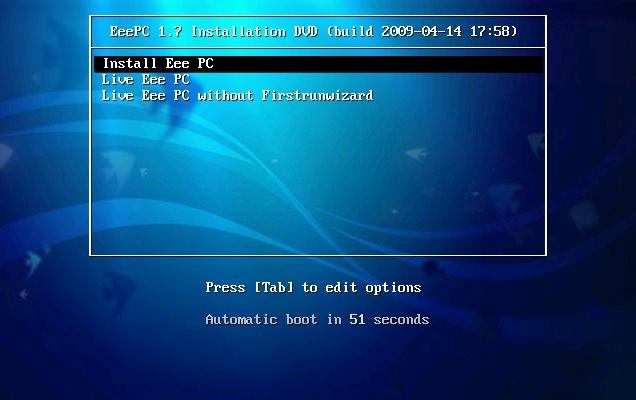
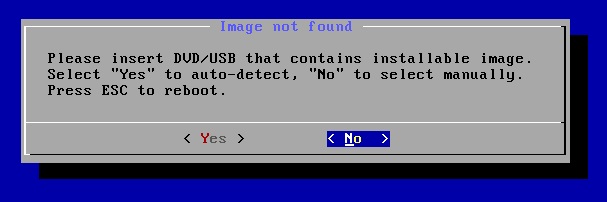
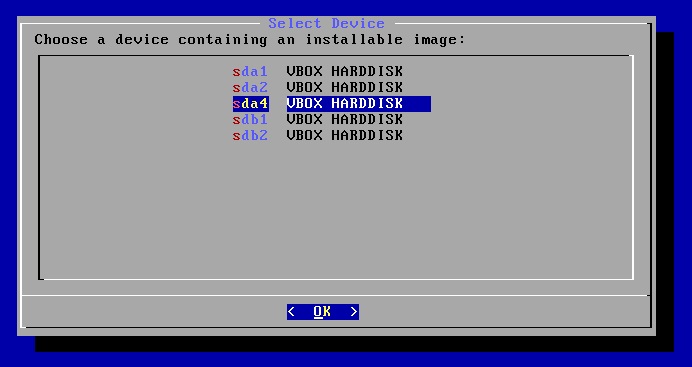
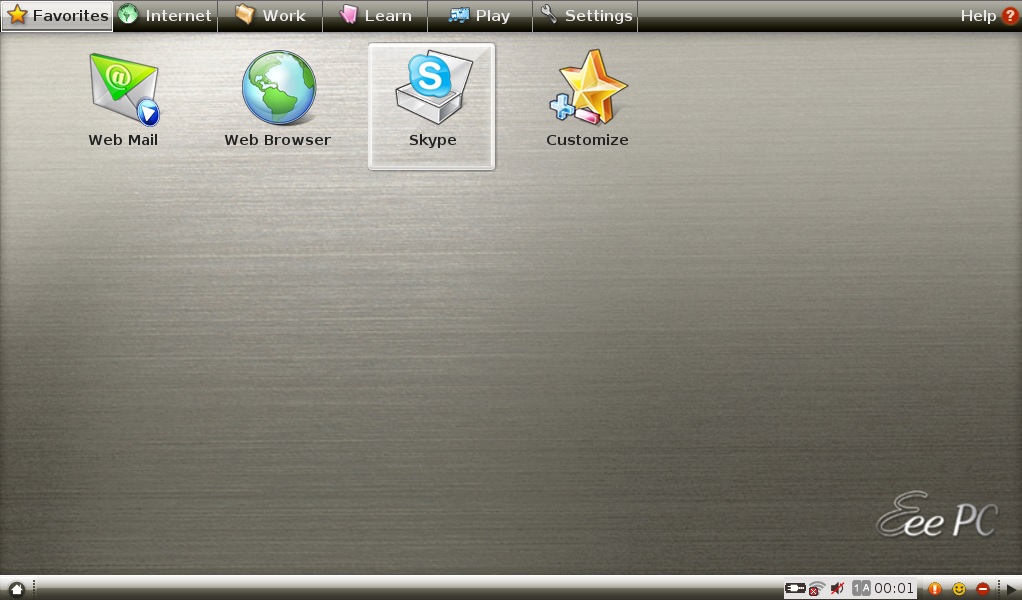
EEE PC 701 ONLY
Requirements
- You will require a spare 2GB (or larger) USB Flash drive (the contents will be destroyed by this process!)
- RMPrepUSB
Method
1. Download the 900MB Eee PC 701 ISO file L701_EN_1.0.6.6.iso
2. Using 7-zip (or some other utility) extract the contents of the ISO to a spare empty folder on your Windows hard disk (e.g. C:\temp\701)
3. Using 7-zip, extract the usb.img file from the \boot\usb.img.gz file (e.g. right-click on the file and use ‘extract here’)
4. Connect your spare 2GB USB flash drive to you Windows system and run RMPrepUSB
5. Select the USB drive in the RMPrepUSB Drive list box (ensure you have the correct drive selected!)
6. Click on the File->Drive button in RMPrepUSB and select the usb.img file that you extracted in step 3 – use 0 for the file start and 0 for the USB Sector start and 0 for the Length. (note: this will destroy all contents on the selected USB drive!)
This will format your USB drive with a 1.30GB FAT16 volume and place the \boot folder on it.
7. Copy the 4 files from your temporary folder (e.g. C:\temp\701) to the root of the USB drive
- 2008.03.04_22.42.bld
- blockcount.dat
- P701L.gz
- user_start.dat
Now you can boot from the USB stick on your Asus EeePC 701 and you should see some text such as
- Waiting 15 sec for USB subsystem…
- Trying disk sdb…
- Found EEEPC image on XXXX YYYY [/dev/sdb]…
- Ready to image Eee PC using build 2008.03.04_22.42..
- Enter “yes” to continue, anything else to reboot.
- _
Just type yes and it will re-image your disk with linux. All previous contents of your EeePC will be destroyed.
